Have you heard of Canva yet? If not, you, my friend, are about to be introduced to something that will change your life. This handy little editing tool has exploded on the creative scene and is continuing to gain momentum. What makes Canva so cool are loads of free fonts and images, it’s simple interface, and the drag-and-drop feature that allows anyone with ANY level of design experience to use. Oh, and did I mention it’s FREE??! Yes, you can whip up stunning graphics for your Instagram, Facebook, or Pinterest in just minutes! I’ve created this simple tutorial on how to edit social media templates in Canva to create consistent graphics across all of your social media platforms.
See just how easy it is to create stylish and cohesive social media graphics for your brand. In the mock brand below, I used the color palette and fonts to carry a consistent theme through a series of Instagram stories templates. Check it out!
the mock brand
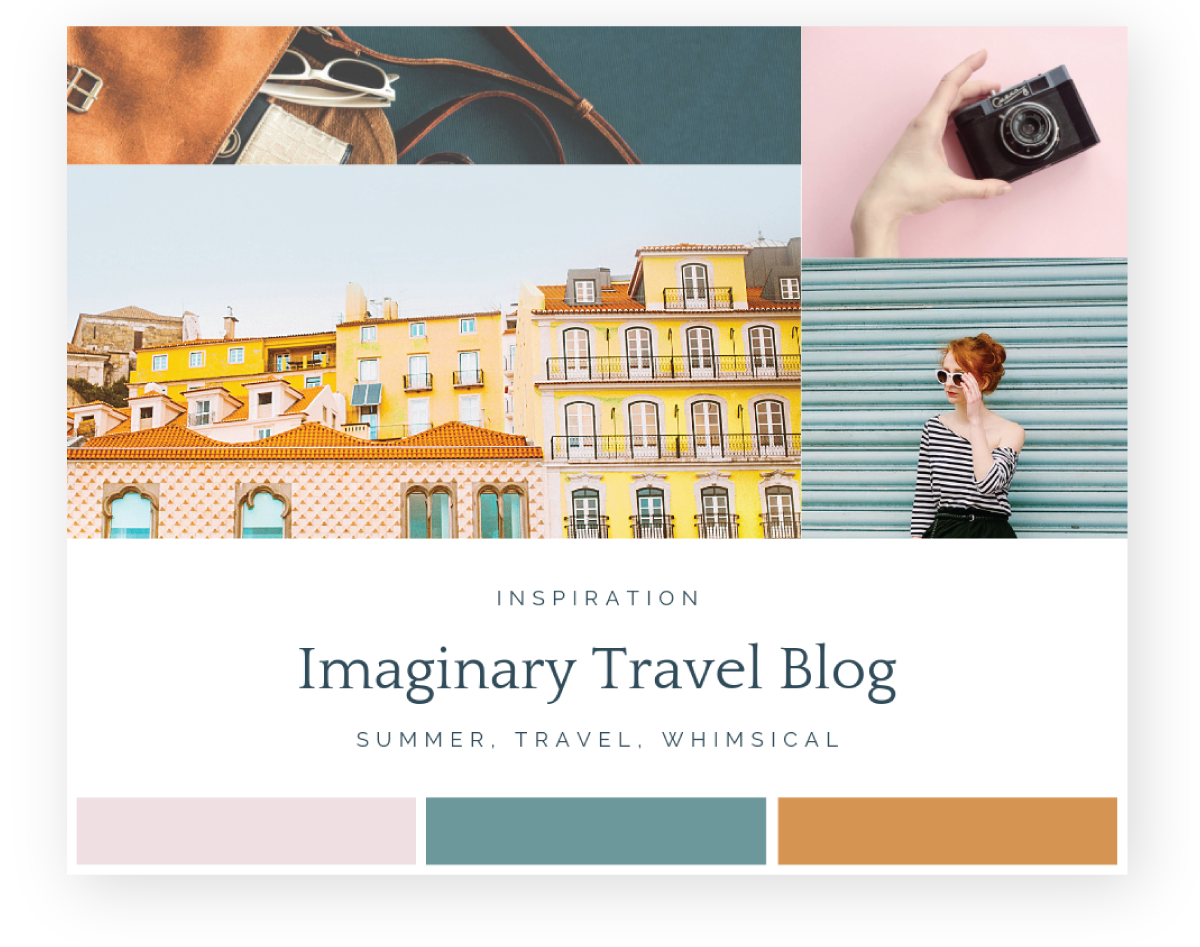
the customized templates
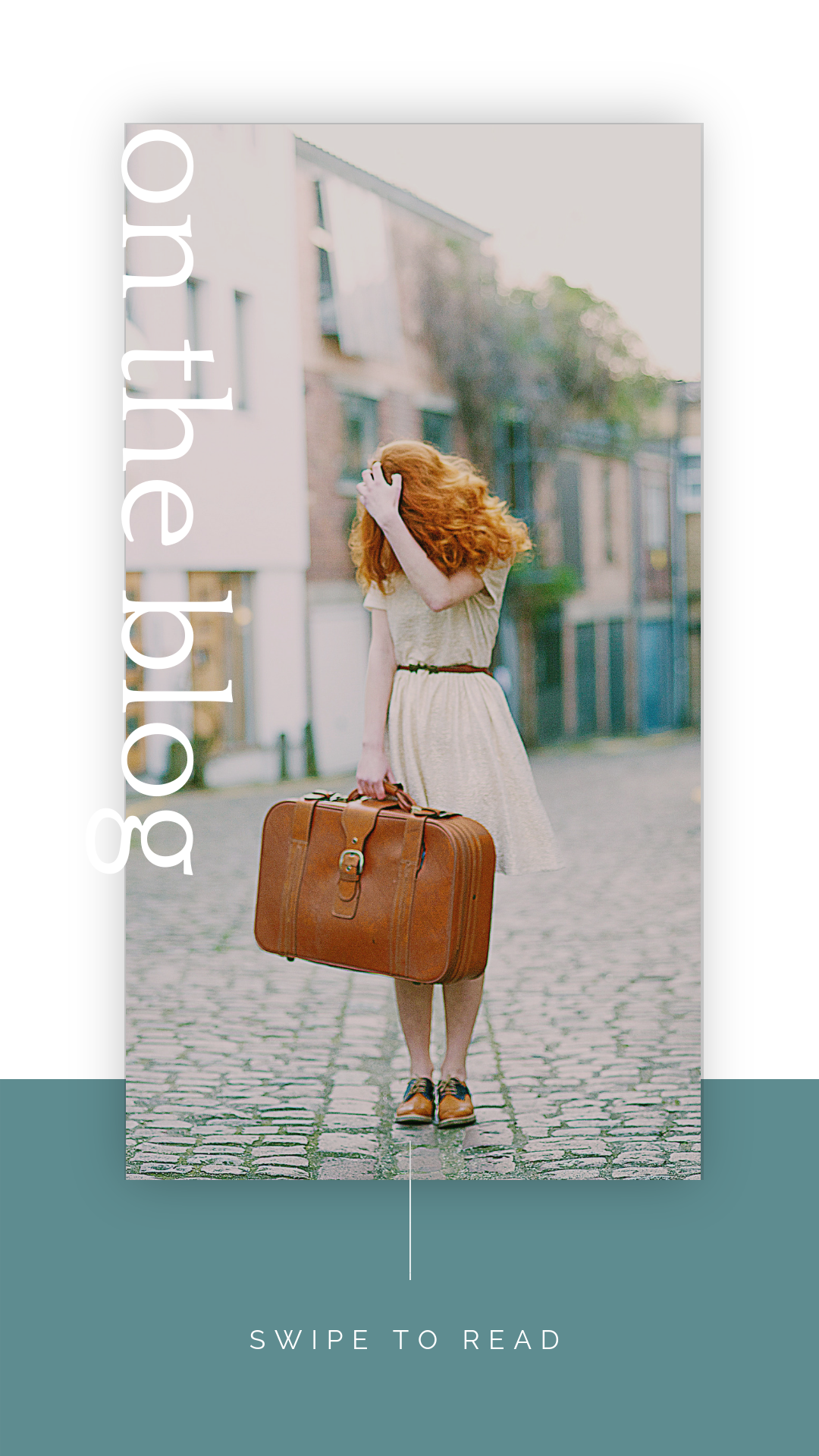
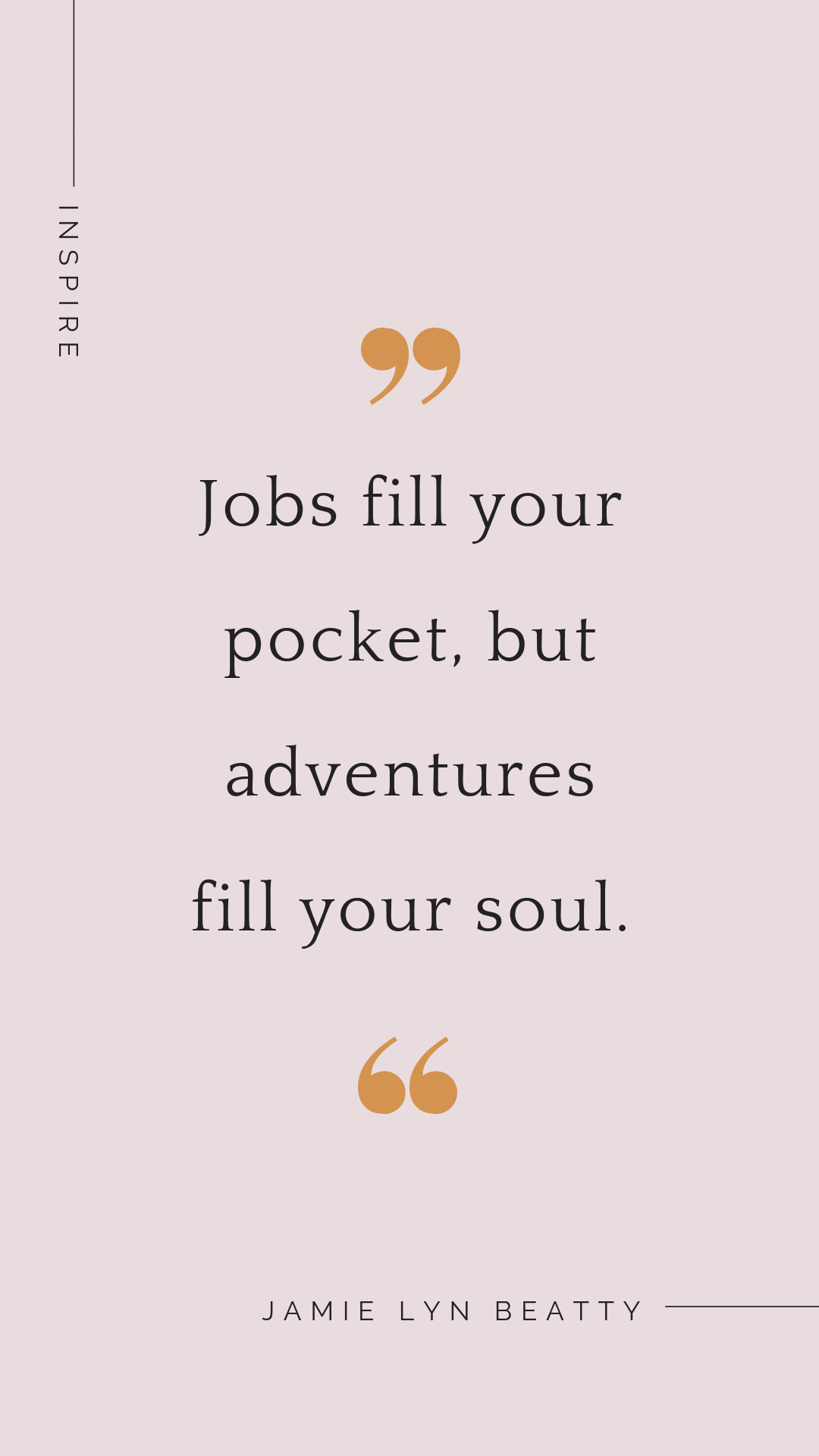
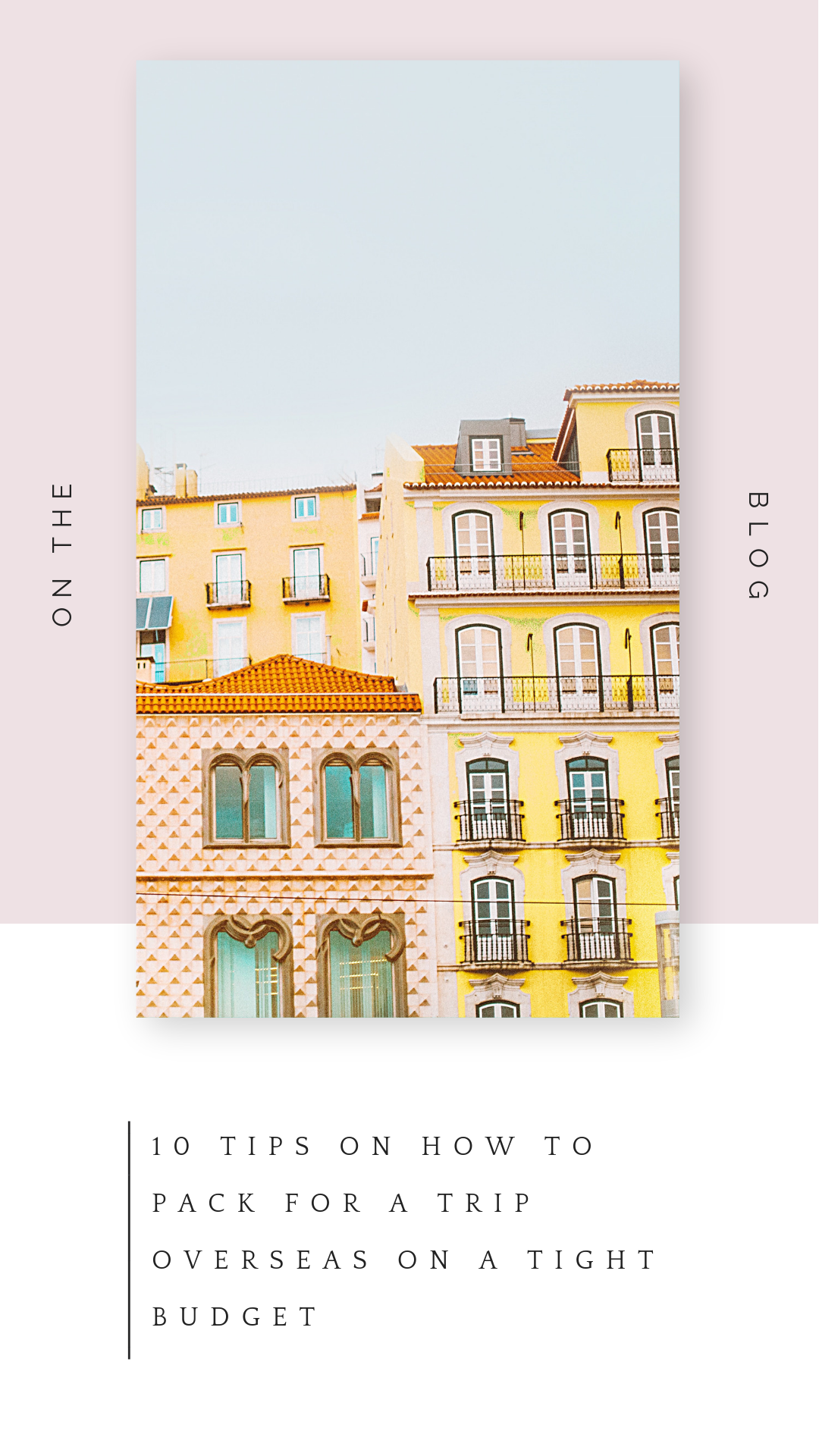
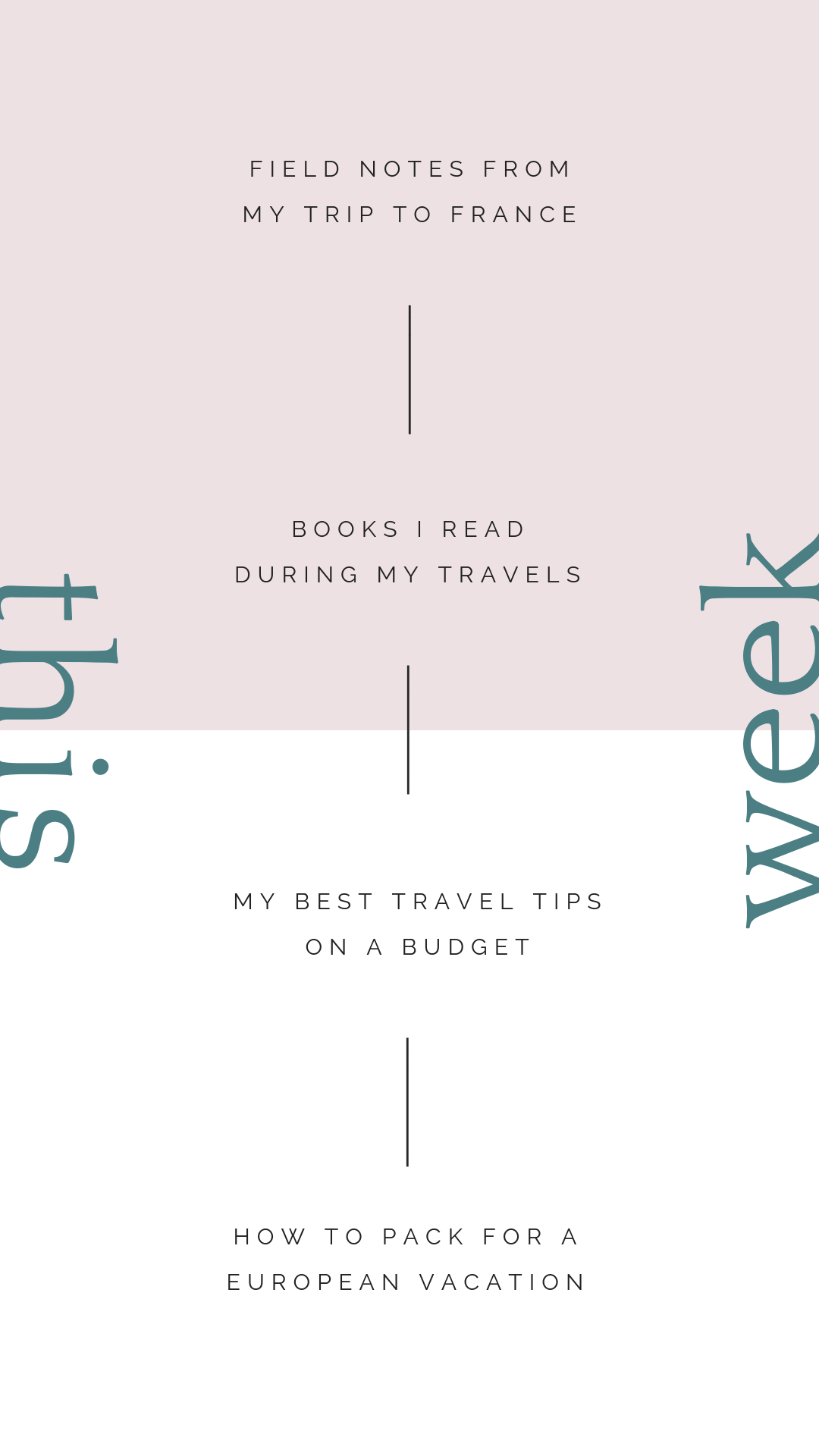
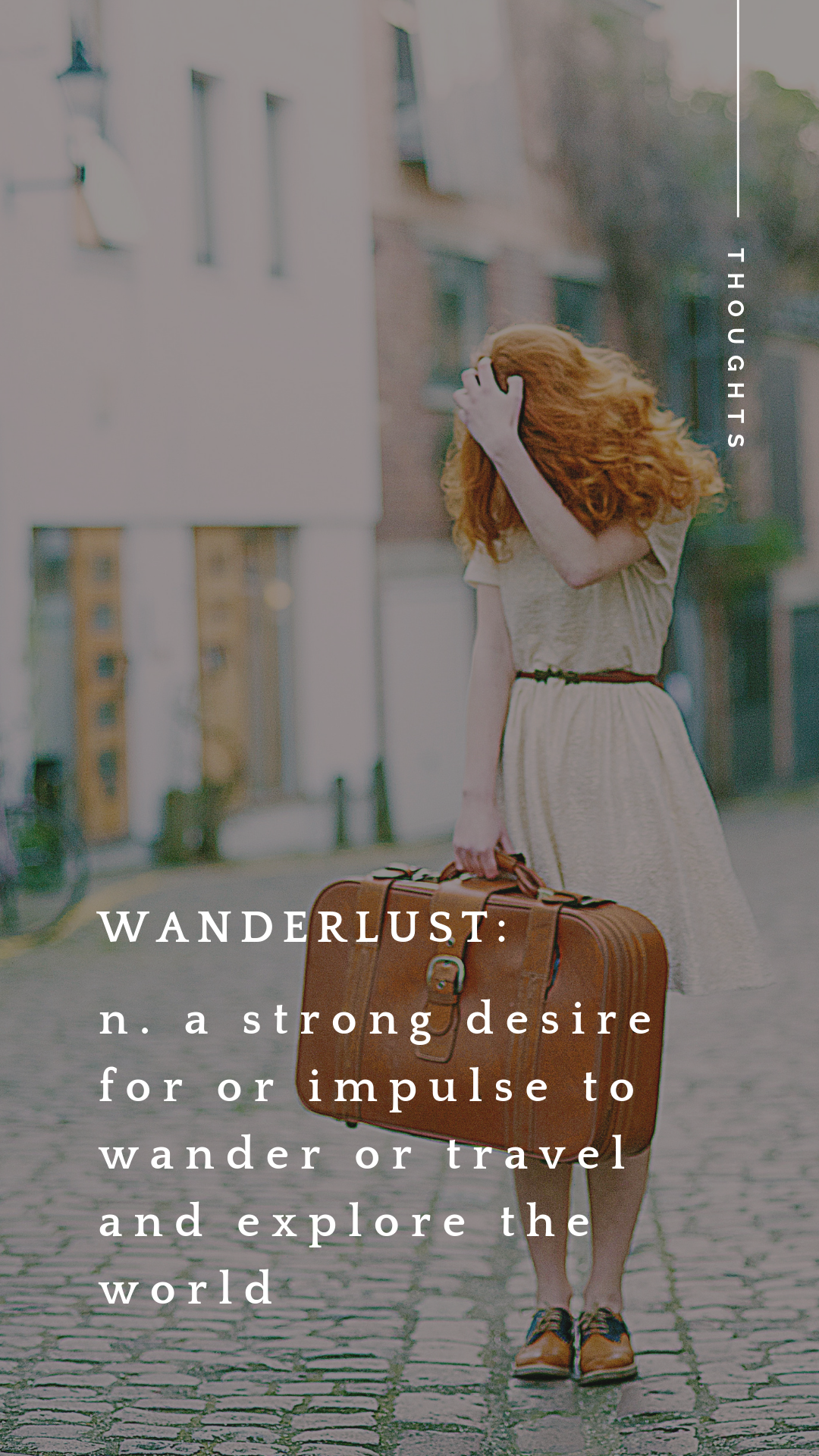
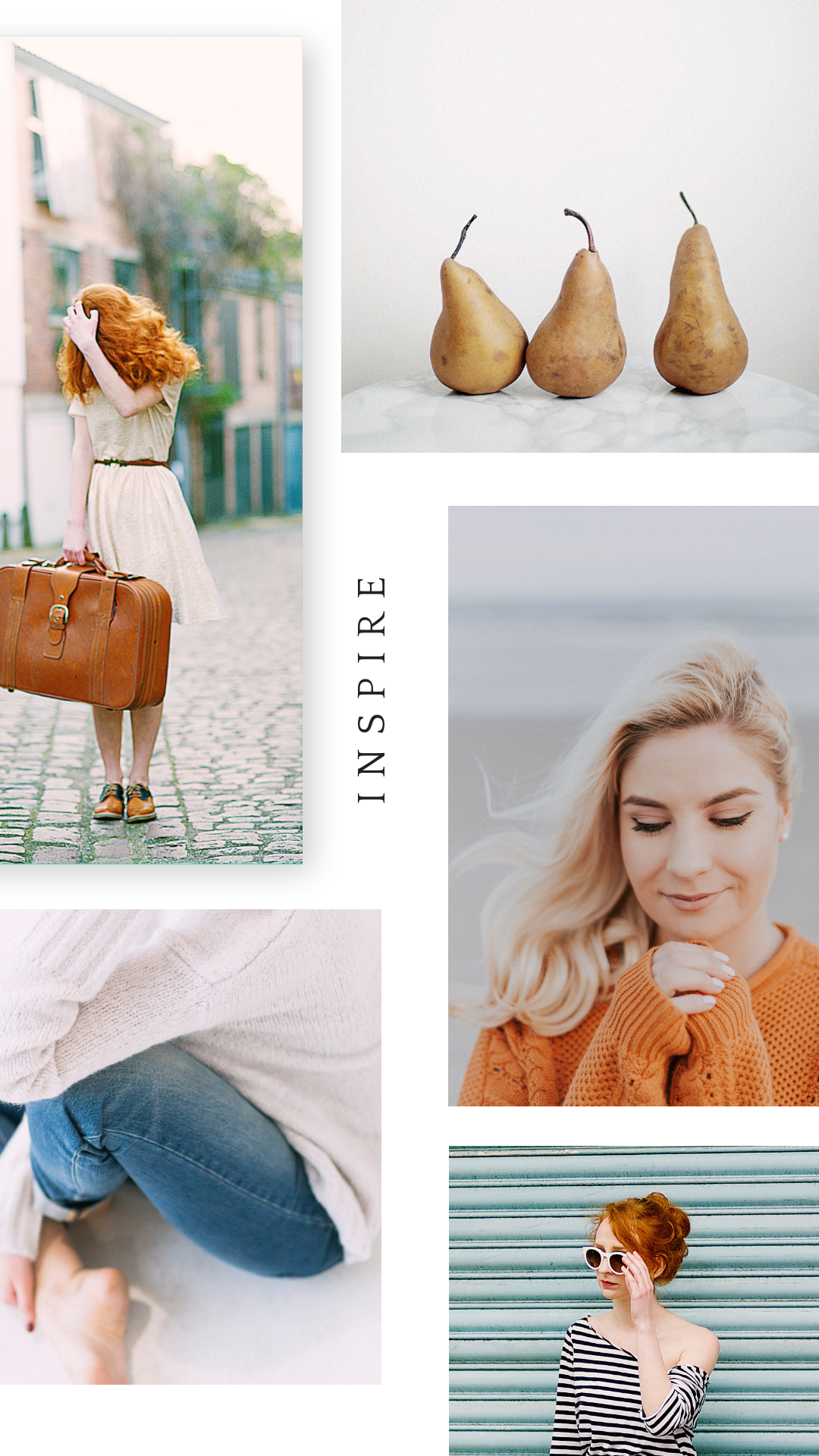
– P.S. GRAB THE TEMPLATE HERE! –
the Video tutorial
Check out the tutorial below using the “Willow” social templates from the Saffron Avenue Shop HERE.
Step By Step:
Here’s a step-by-step way to make the changes in CANVA, each one is super easy to customize and can be such a great addition to your own brand online!
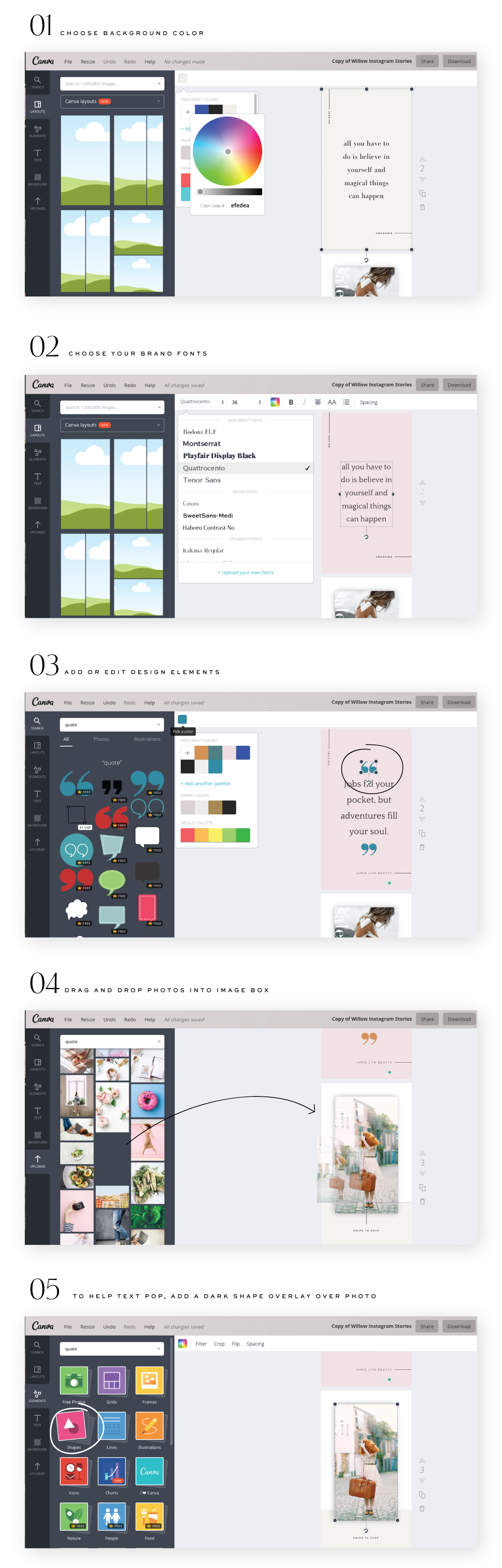
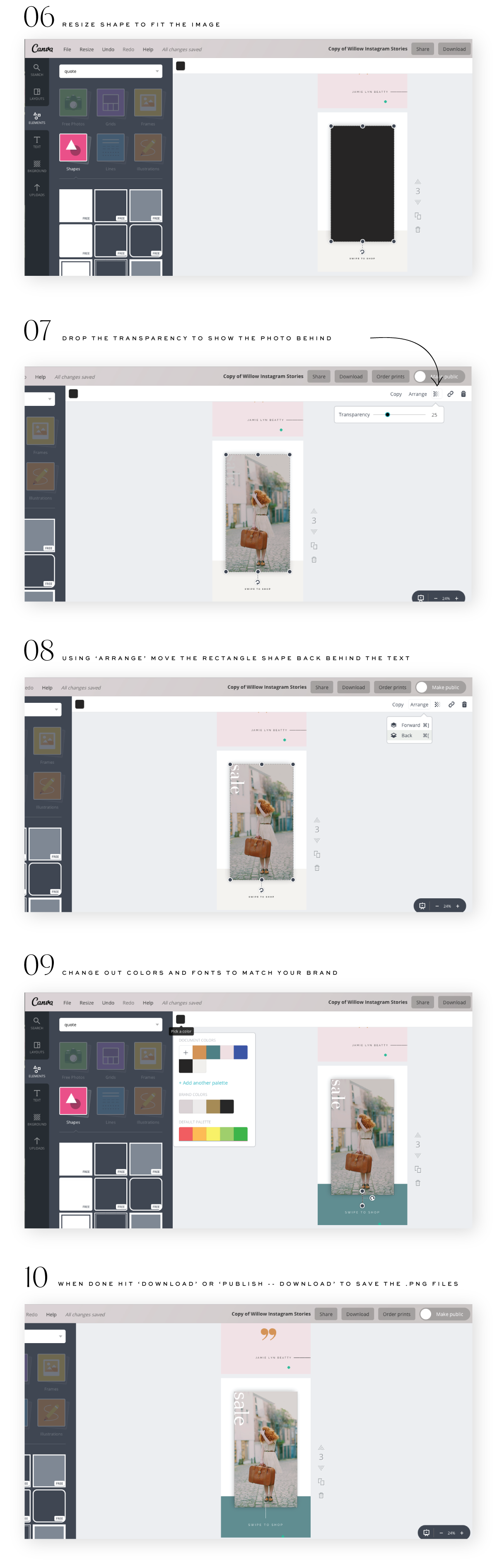
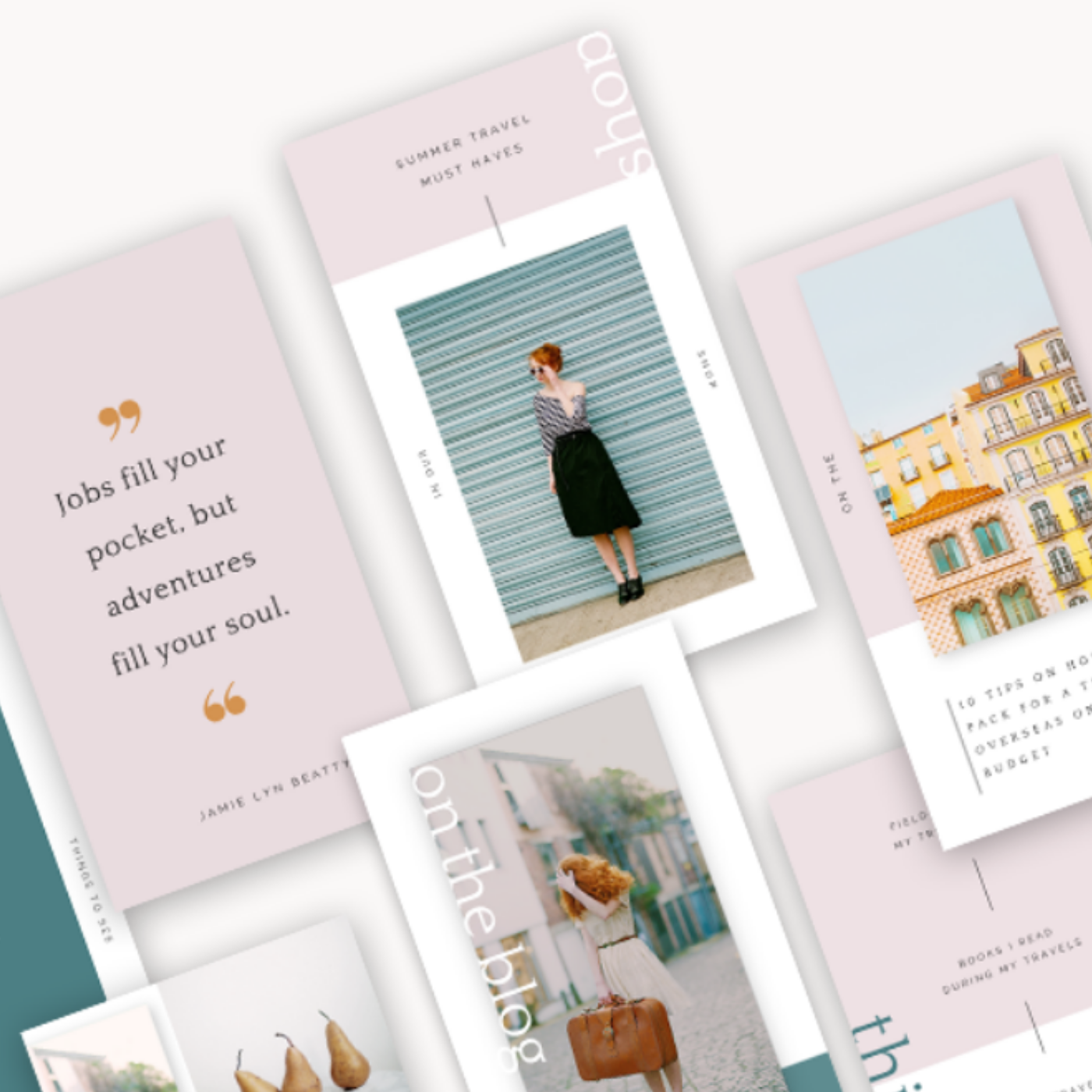
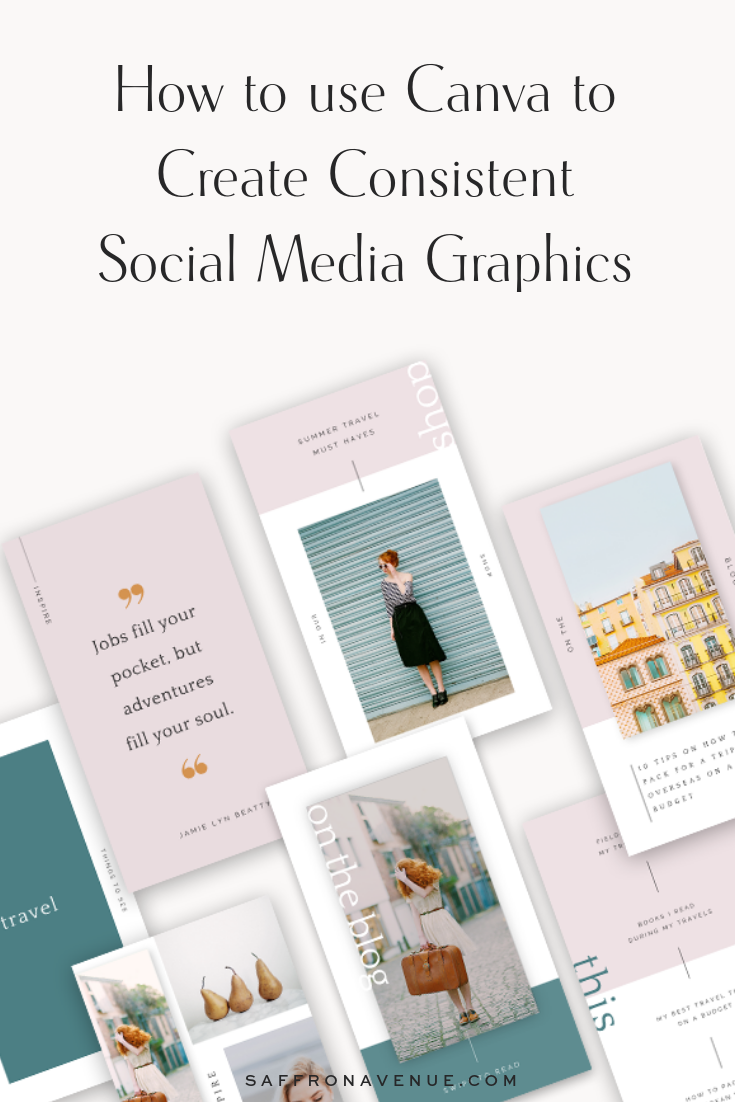

I love this article. Canvas is so user friendly and fun. By the way, what is the name of the of your paragraph font please ?
Thank you!! And it’s haboro contrast ;)
Great article, thanks for sharing! Just wondering how you get that shadow / blurring behind your images?
It’s just an image (with transparent background ;)