Oh friends, I’m so happy to finally write this post! I think I went overboard with perfecting, setting up, designing, and styling these little digital and printable planners (here), but so glad to share them! Since you can only re-invent the wheel so much with planners, I knew I wanted to put my touch on it (hence the brush script), but also designing them how I think they make the most sense. I created 11 different printable AND digital planners that can be printed out for a binder or uploaded onto an iPad Pro to be used digitally.
I think the best part for me is that it’s cohesive! From my day to day to-do lists, my social media planning, to my client project tracking, all of it just makes my life easier and prettier!
For those who have the iPad Pro, well you are in luck! Each planner includes the PDF version for print or JPG version to import onto your iPad. I use the Adobe Sketch app (since you can make projects) and my apple pencil to write it out and organize your planners. Take a peek below at the tutorial video and the ‘How-To’!
GO GET YOURS HERE!
– INSTRUCTIONS –
1. Download .ZIP file onto your desktop/computer
2. Unzip the file and move folder into DROPBOX
3. On your iPad Pro, go into dropbox and choose the high resolution .JPG file that you want to use.
4. In the top right corner click the 3 buttons ( ) on the top right and hit ‘EXPORT’ — then ‘SAVE IMAGE’
5. Using ADOBE SKETCH APP (option to use paper 53) open app and create a new project (can re-name title)
6. Choose/Open the first blank document/artboard
7. Decrease the size of the artboard (pinch and squeeze) shrink
8. On righthand side (under layers) hit the (+) and select ‘IMAGE LAYER’
9. Find and select the .JPG file you downloaded previously from dropbox
10. Pinch and expand that JPG image to fit the edge of the artboard (it’s slightly larger, but that’s ok ;)
11. Once sized, hit ‘DONE’ on top right corner
12. Back under the layers, choose the ‘drawing layer’ (under the Image layer), click to drag/drop it above the image layer.
13. On left hand side you can select your brush options. Within each brush you can change the size, opacity, and color
14. Now you’re ready to take notes, plan, and go to town with organization!
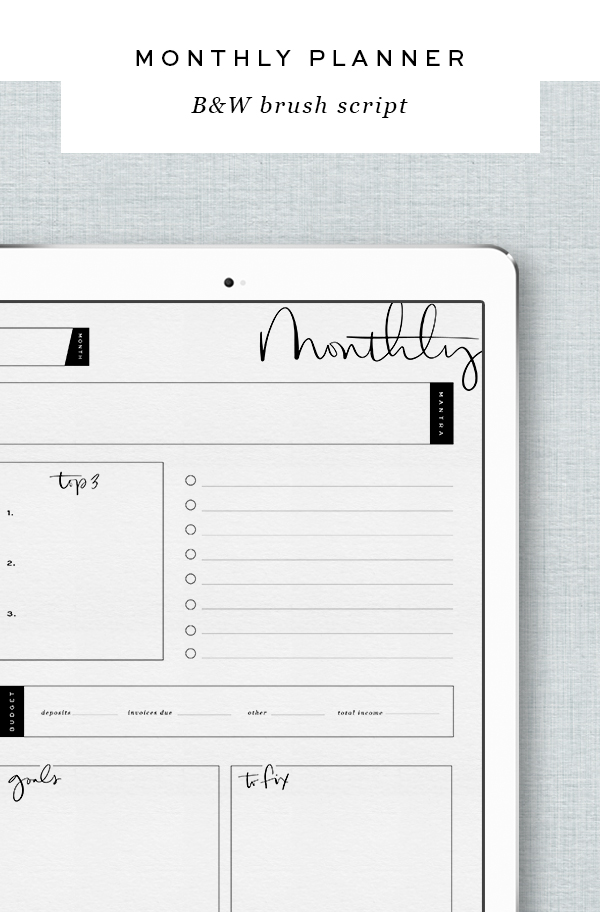
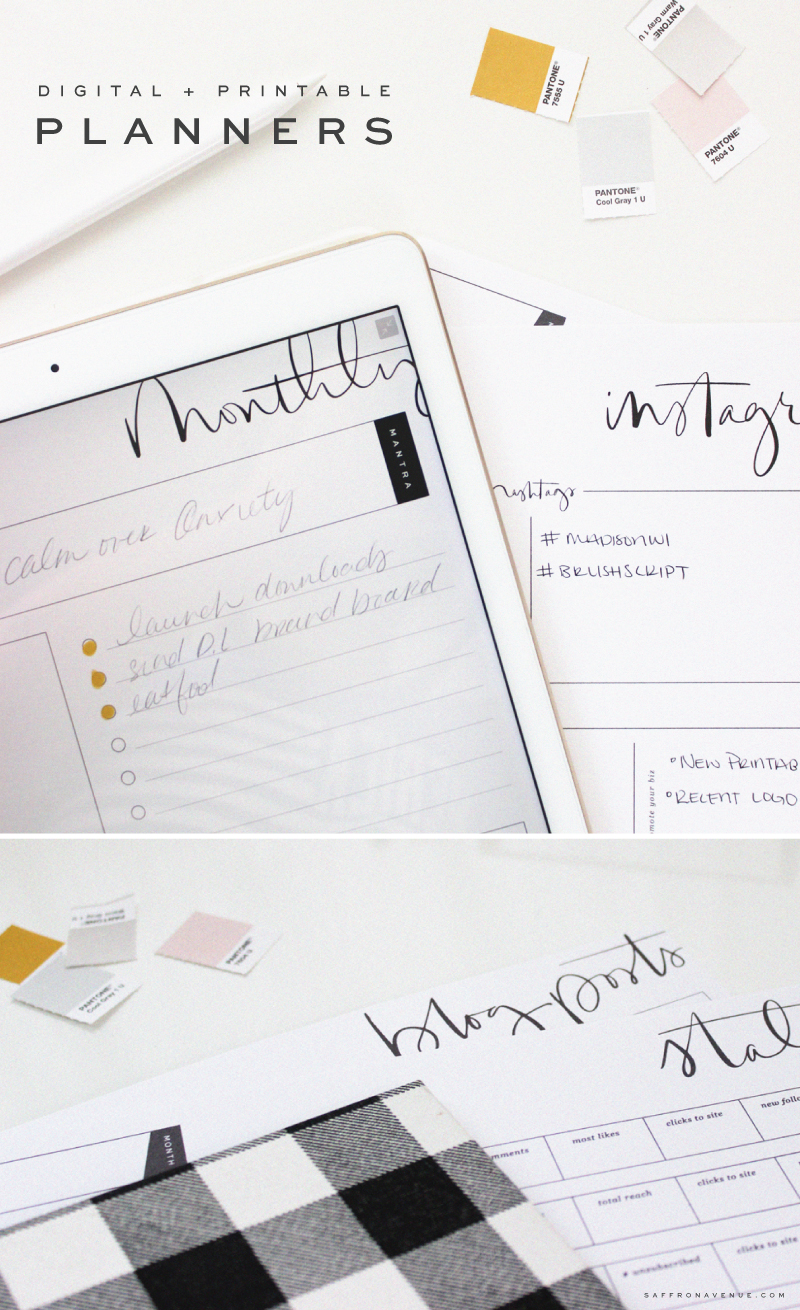
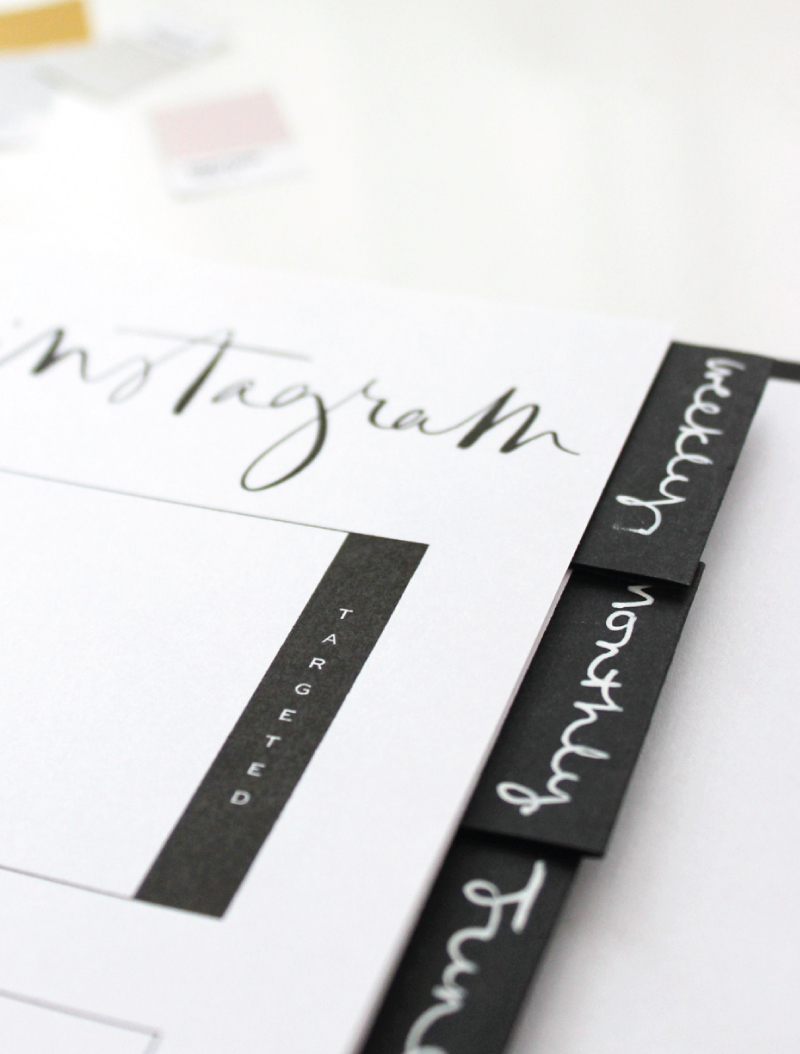
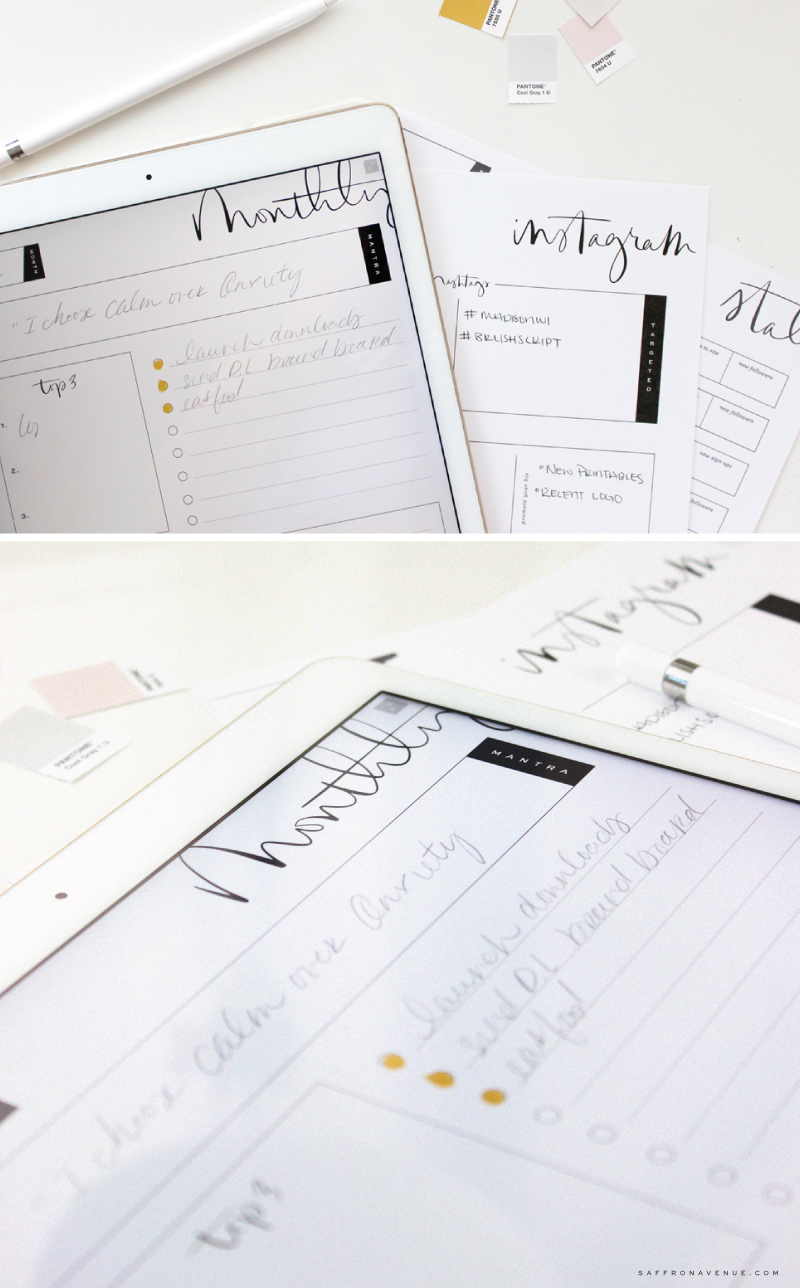


Thanks for these they look great! LOVE the brush script.
Awe, thank you! They come in so handy for me!
They are so beautiful!
Thank you so much, especially coming from you!
[…] work in a job that requires a lot of project management over various projects (hands up!). Well, Saffron Avenue just released these amazing digital and printable planners that allow you to use your iPad to […]
I came here from Glitter Guide that recommended your digital planner.
Is it also available for Samsung tablet (Android) or Android phone? I’m
not super tech-savvy so I apologize if my question may be a bit silly.
You have a lovely blog, I’m going to add it to my favorites! Thank you!
Hi there,
I use it digitally on my ipad with Adobe Sketch and Apple Pencil. So, if android offers Adobe Sketch to be used with a stylus it should work. I would just double check on that app first!
[…] I found these beautiful digital planners and all my dreams came […]
[…] with brush script and prefer hand writing your to-dos? Now you can have the best of both worlds with these planners you can write on (using a special magic digi-pen) and print as desired. […]
[…] Before I had ever started blogging, I loved Angela’s work, and although I my avenue didn’t stem from hers, I have a major crush on all of her work. She is a regular contributor to Jacquelyn’s site, and shares fabulous downloads with her readers – I particularly love her digital planner. […]
They are so beautiful! Thanks for you especially coming from you!
Thanks to share with us.. They are so beautiful!
What a lovely blog. Thanks for sharing a valuable information with us.
These are beautiful. I would love to see a set in modern or romantic calligraphy!
Thank you! And I just added my retired ones back in and on sale! ;) http://saffronavenueshop.com/retired-planners