Hi friends, happy Monday! Although this post might be a little late for the Holiday season, I thought I would share with you a quick little tutorial on how to automate and print addresses on envelopes using custom fonts. This is a perfect way to quickly print addresses on your envelopes using gorgeous calligraphy fonts! Aka: like this beautiful one HERE that I used for the sample (highly recommend it). Note: I did use InDesign and Numbers for this tutorial and will try to take a stab at using Word for those without InDesign.

See the video below for the full process and the step-by-step tutorial below on how to automate and print addresses on envelopes using custom calligraphy fonts!
– VIDEO HERE – | – TEMPLATE HERE + HERE – | – FONT HERE –
TUTORIAL STEPS
1. Setup excel/numbers and input addresses (Get Numbers Template HERE or Excel template HERE)
2. Export to CSV (without any empty cells)
3. Create Document in InDesign File (ex: 7”x5”)
4. Create 2 text boxes: One for the name and one for address (fill with placeholder text)
5. Style Each text box: font, spacing, formatting you wish to use on envelope
6. Setup ‘Character Styles’ for each box – Highligth the text, choose — ‘Type’ — ‘Character Styles’ — Choose ‘New Character Style’
7. Under ‘Data Merge’ Choose ‘Select Date Source’
8. Set each ‘source’ to coordinate with the text boxes. – Highlight the typed out name and select ‘name’ under ‘data source’ — repeat with address
9. Under ‘Data Merge’ choose ‘ Create Merged Document’
10. Fix and names that need slight adjustments
11. Save as PDF or Print for a 5×7 setup (this depends on your printer).
And please let me know if you have any questions!
If you click on my affiliates/products/advertisers links, I may receive a tiny commission. P.S. the products that I share are the ones I believe in.
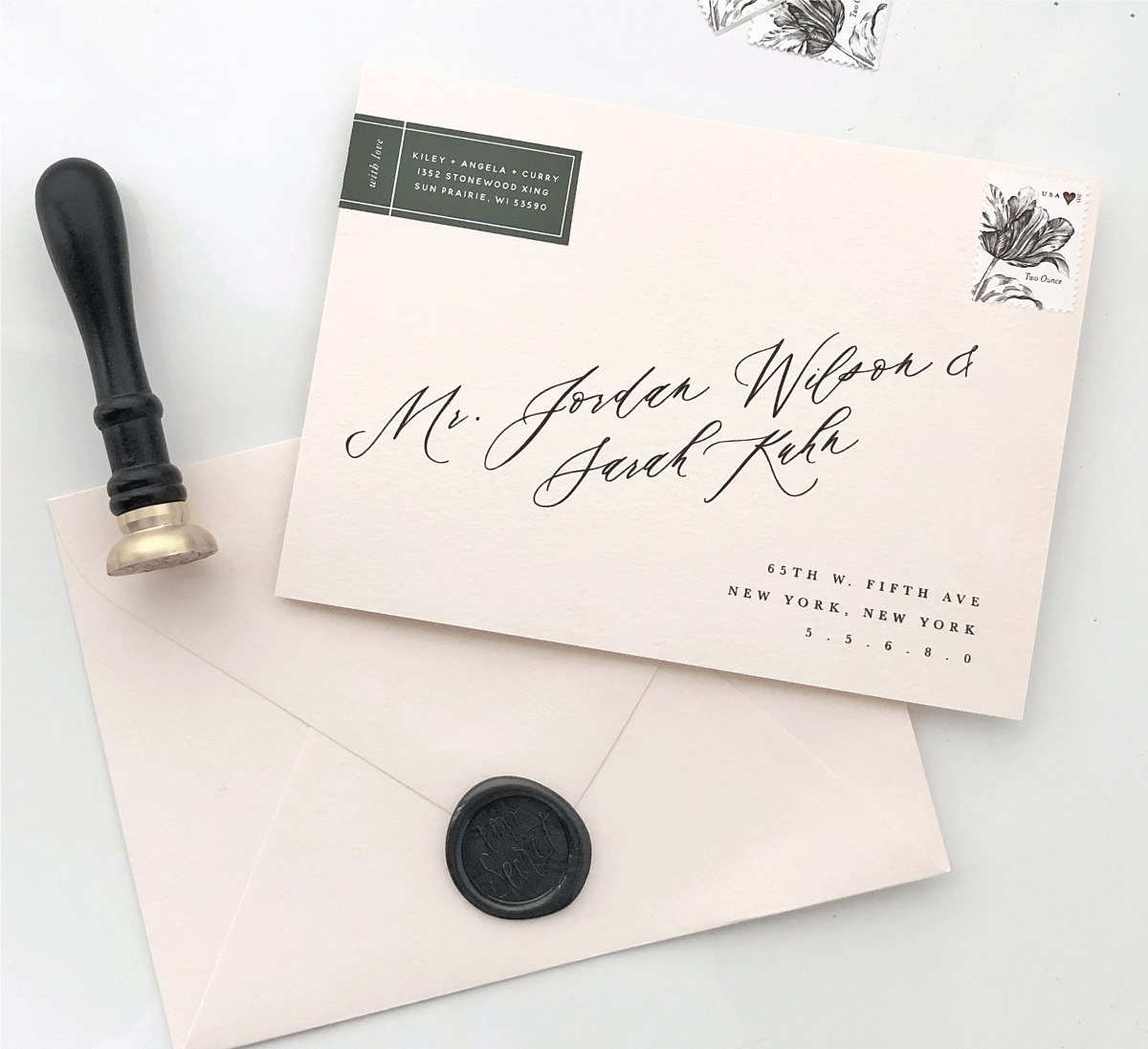
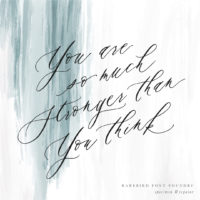
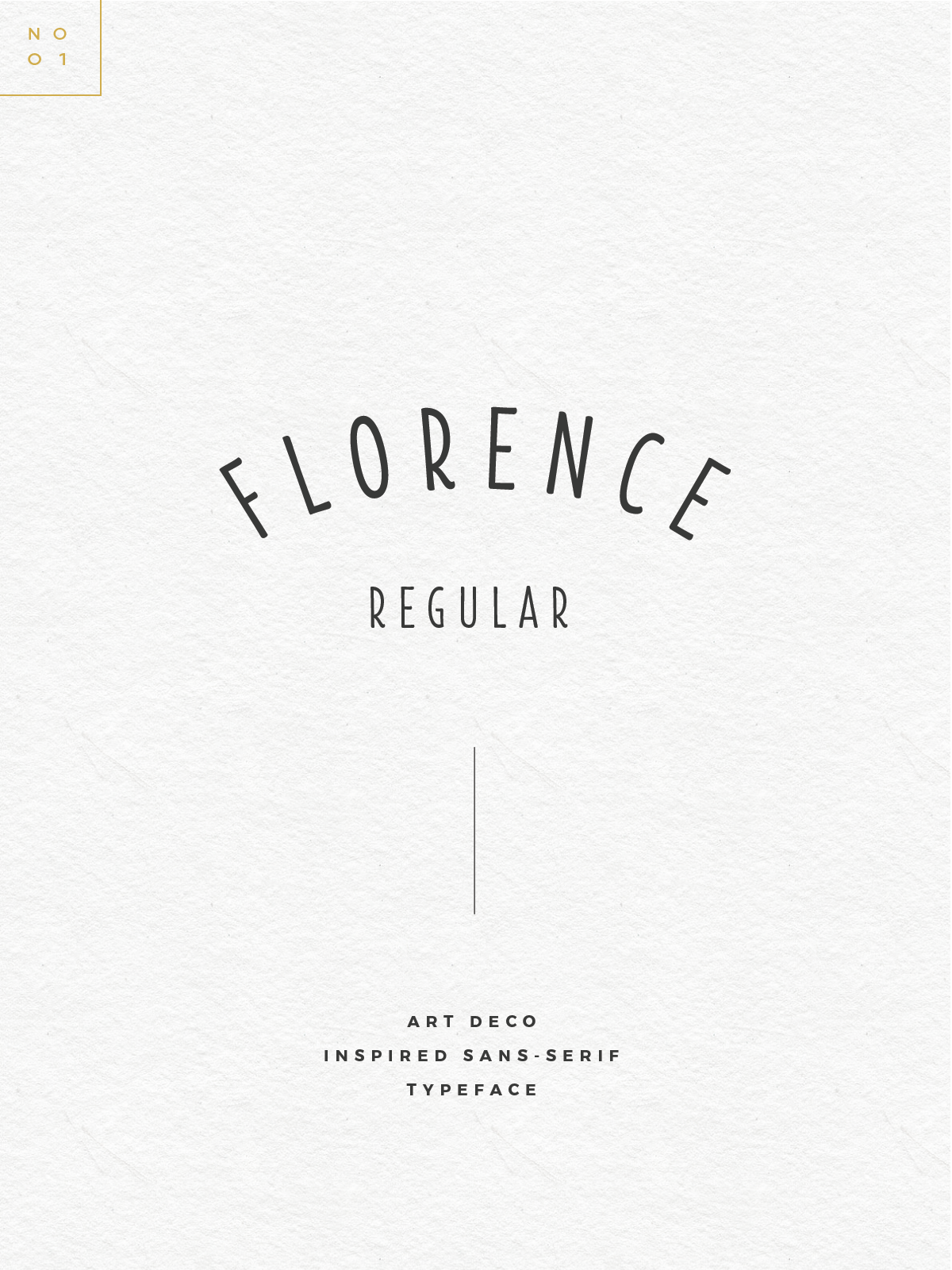

Thank you for the great tutorial! I was wondering what serif font you used for the address.
Of course! And that one is baskerville ;)
Hi!
It looks beautiful!
Did you use the font for the name off the Rare Bird Font Foundry?
And if you did, what is the name of the one you used?
Thanks,
Erin
Yeah, the name in calligraphy is rare bird specimen 2! Link us above the video in the post!
Thanks!
I have the same envelopes (A7). I’ve tried everything to have my addresses printed. Can you tell me what printer you are using that will allow you to print envelopes?
Of course, I have a Epson WF-3640 from Costco. It allows me to adjust the paper size tray to fit the envelopes!
These are beautiful! where did you get the return address labels?
Thank you! And I made it here! https://www.zazzle.com/saffronavenue
Hi! I have a more generic question regarding postal regulations — I’ve always seen things like this done, but wonder what hoops you have to go through to get this to go through the mail? Do you have to pay higher postage to have this hand sorted? Or could you literally drop one of these with a normal stamp into your own mailbox? (Hope this made sense haha.)
I’ve never had issues before! The only time I would have something hand sorted is if you want to make sure the envelope doesn’t get banged up (if using wax seals, specialty envelopes, etc). Really, the only time I found issues was the delay in mailing black envelopes with white writing..but never have had anything returned!
Absolutely love your envelopes and design! Do you have a tutorial on how you can set up your own template for the wrap around labels? I have an idea, but want to make it cleaner like you have it on your zazzle page!
Thanks!!
Hi there,
If you have a design program, I would probably just buy sticker labels from office depot and then print on them and cut by hand!
[…] your own invitations with script font using just your printer [and a design program if available]. I ordered customized stamps from […]
How did you make the “name” line slant upward?? I love it!
I just angled the text box!
How did you make the “name” line slant upward? I love it!
Hi Angela!
I followed your steps and my envelopes (in indesign) look great but each time I print them, it always prints left justified even if I change the setup to 5×7 borderless and center justify. Any tips?
Hi there! Hmm.. hard to say, but maybectry outlining it all and saving as a PDF? It might be the printer too, or the actual print settings
Hi did you ever make the tutorial for Word?
Hi there, I started to try..but I am TERRIBLE at word! Sorry!!
What was the block font used for your envelope?
Baskerville ;)